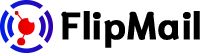SPF and DKIM for Bluehost
Add SPF and DKIM for your Bluehost domain
Domain Verification
To verify your Bluehost domain you need to add a TXT record to your domain's DNS settings. To complete the verification follow the next steps:
- Log in to your Bluehost cPanel account.
- Click the Domains at the top of the account.
- Click the DNS Zone Editor.
- Scroll down to the heading named Add DNS Record.
- In the Host Record field, enter the name record provided by FlipMail (starting with "_amazonses.").
- Leave the TTL field at 14400.
- Select the TXT entry type from the drop-down.
- In the Points To field, enter the value record provided by FlipMail.
- Click on the Add Record button to create the record.
SPF
To set up the SPF you need to add a TXT record to your domain's DNS settings. The following steps will show you how to add an SPF:
- Log in to your Bluehost control panel
- Go to the Domains menu at the top and click the Zone Editor sub-menu.
- Select your domain name from the drop-down.
- To add a new SPF record, enter this information under Add DNS Record at the top of the Zone Editor:
- Name: Type your domain name (without the www)
- TTL: 14400
- Type: TXT
- TXT Value: This is where you would paste the value provided by FlipMail.
- Click Add Record.
DKIM
To set up the DKIM you need to add the CNAME records to your domain's DNS settings. The following steps will show you how to add a DKIM record:
- Log into your Bluehost Hosting Account
- Select the DNS Zone Editor icon in the Domains section.
- Select the domain you're modifying from the drop-down box.
- Scroll down to the heading named Add DNS Record.
- In the Host Record field, enter the name record provided by FlipMail.
- Leave the TTL field at 14400.
- Select CNAME type from the drop-down.
- In the Points To field, enter the value record provided by FlipMail.
- Other fields may appear depending on the type of record you are creating.
- Click on the Add Record button to create the record
Go to your sender in FlipMail and click on "Check Status" to see if was successfully added.
Please note that DNS changes may take up to 24 hours for the records to take effect. For more information visit official Bluehost documentation for adding TXT Record, SPF Record, and CNAME.