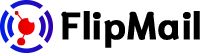SPF and DKIM for 1and1
Add SPF and DKIM for your 1and1 domain
Domain Verification
To verify your 1and1 domain with FlipMail, you need to add a TXT record to your domain's DNS settings. To complete the verification follow the next steps:
- Log in to your 1&1 Control Panel.
- Click Domain Center from the Domains panel.
- Click the arrow icon next to the domain name in question to display an options menu.
- Select Edit DNS Settings from the Domain Settings section of the options menu.
- Click the Add Record button.
- Enter the name's value provided by FlipMail (starts with "_amazonses.")
- Enter the TXT value provided by FlipMail and then click on Add.
- Review your changes and then click Save.
Note: Adding TXT records is only possible if you are using 1&1 Name Servers.
SPF
To set up the SPF you need to add a TXT record to your domain's DNS settings. The following steps will show you how to add an SPF:
- Log in to your 1&1 Control Panel.
- Click Domain Center from the Domains panel.
- Click the arrow icon next to the domain name in question to display an options menu.
- Select Edit DNS Settings from the Domain Settings section of the options menu.
- Click the Add Record button.
- Enter the value record provided by FlipMail and then click on Add.
- Review your changes and then click Save.
Important: To set an SPF record for a domain that uses the 1&1 mail servers, use the following value: v=spf1 include:amazonses.com include:_spf.perfora.net include:_spf.kundenserver.de -all
DKIM
To set up the DKIM you need to add the CNAME records to your domain's DNS settings. The following steps will show you how to add a DKIM record:
- Log in to your 1&1 Control Panel.
- Click Domain Center from the Domains panel.
- Locate the domain that contains the subdomain you want to modify and then click Manage Subdomains.
- Check the box next to the subdomain to select it. Then click Edit DNS Settings from the Subdomain Settings drop-down menu and edit CNAME information.
- Select the CNAME option.
- Enter the CNAME address in the Alias text box
- Check the box to acknowledge that you are aware all current DNS settings will be disabled by using a CNAME instead.
- Click the Save button to continue.
Note: CNAMEs can only be set for subdomains that are registered with 1&1. It is recommended that you read the 1&1 Explanation.
Go to your sender in FlipMail and click on "Check Status" to see if was successfully added.
Please note that DNS changes may take up to 24 hours for the records to take effect. For more information visit official 1&1 documentation for adding TXT Record and CNAME.