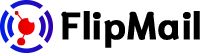SPF and DKIM for 123-Reg
Add SPF and DKIM for your 123-Reg domain
Domain Verification
To verify your 123-Reg domain with FlipMail, you need to add a TXT record to your domain's DNS settings. To complete the verification follow the next steps:
- Go to your 123-reg control panel.
- In the Domain names section, select the relevant domain name in the drop-down list and click on the Manage button.
- Scroll down to the Advanced Domain Settings section and click on the Manage DNS (A, MX, CNAME, TXT) link.
- From the Advanced DNS tab, select TXT/SPF from the Type drop-down list in the Add new entry section.
- In the Hostname field, enter the name record provided by FlipMail (starting with "_amazonses.").
- In the Destination TXT/SPF field, enter the value record provided by FlipMail.
- Click on the Add new entry button to save the new record.
SPF
To set up the SPF you need to add a TXT record to your domain's DNS settings. The following steps will show you how to add an SPF:
- Repeat the process for domain verification and go to your Advanced DNS tab.
- From the Advanced DNS tab, select TXT/SPF from the Type drop-down list in the Add new entry section.
- In Hostname, type only "@" to use your same domain as default.
- In the Destination TXT/SPF field, enter the SPF record value record provided by FlipMail.
- Click on the Add new entry button to save the new record.
Please note: If you are using a 123 email or if the domain is not pointed to the 123-reg nameservers, you will be unable to manage them from the 123-reg control panel. For more information on changing your nameservers please view 123-reg official documentation.
DKIM
To set up the DKIM you need to add the CNAME records to your domain's DNS settings. The following steps will show you how to add a DKIM record:
- Go to your 123-reg control panel
- Have a look in the Domains section.
- Select your domain name using the drop-down menu and then click on the Manage button.
- In the advanced domain settings menu, click Manage DNS.
- Now click on the Advanced DNS tab.
- Using the drop-down menu, select CNAME.
- In the Hostname field, enter the name record provided by FlipMail.
- In the Destination CNAME field, enter the value record provided by FlipMail.
- Review the information and click on add.
Go to your sender in FlipMail and click on "Check Status" to see if was successfully added.
Please note that DNS changes may take up to 24 hours for the records to take effect. or more information visit official 123-Reg documentation for adding TXT/SPF and CNAME.